Setup: Calendar and Contacts
With Profile Manager, pointing your clients to the server becomes a breeze for any service. To get your clients set up using Contacts and Calendars make your way to the profile manager webpage (your.domain.com/profilemanager), select the device or user you want to manage and click Settings. As mentioned, in my case I manage settings on a user base but you can apply this to devices, device groups or user groups. Click the Edit button in settings and select the ‘Contacts’ option. Fill out the info using your server address and the name/password of your account.
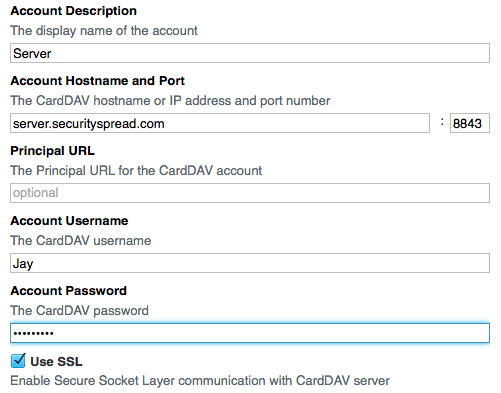
Leave the port number as it is and make sure SSL is checked.
Before you click ‘OK’, select the Calendar option and set it up with the same settings.
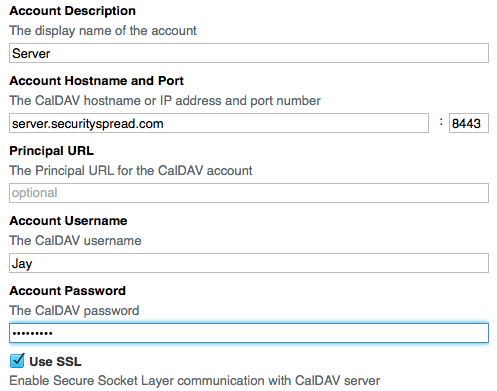
Again leave the port number at it’s default and make sure SSL is checked. Now click ‘OK’ and save the changes. These settings will be pushed out to all the devices within seconds. Open up your Contacts and Calendar applications on the devices these changes were pushed out to and you’ll see the server is available. You just have to transfer your contacts from the “All on My Mac” to the server simply by selecting them all and dragging them over. For Calendars a little more work is required though. You have to re-create all your calendars on the server through the File menu > New Calendar and then selecting your server. Once you create the calendars (Home, Work, etc.) you can import the backups you made before you started this project.
From the File menu select ‘Import’ > ‘Import..’. Navigate to your backup folder and select a calendar. Once selected click the ‘Import button and select the calendar you want it imported to. Make sure you select the calendar with the same name that resides on the server. Do this for all your calendars. You’ll end up with a whole bunch of duplicates but that’s alright. Once you verify all calendars were imported successfully you can delete the services like iCloud, Google, etc so all you are left with is your connection to your server.
Check your devices, all calendars and contacts should already be there by now. Create a new contact or calendar on your iPhone, see if it syncs to all other devices. Delete something on one device, see if the other devices pick it up etc. Experiment a little, it should all work smooth. The reminders service is set up alongside Calendars so transfer your reminders to the server as well same as you would contacts and calendars.
If you set up your server to be accessible over the internet, disable Wi-Fi on your iPhone and see if contacts and calendars will still sync over 4G/LTE. If you add a contact on your phone and it is not pushed to your other devices within a minute something may be wrong. Inspect the service logs on the server to see if the phone can get a connection. If nothing happens, make sure your router/firewall is configured to allow all the traffic through. I believe an AirPort Extreme or Time Capsule will offer you to set up port forwarding as you configure the server but I have not been able to test this.
By now Software Update, Contacts, Calendars and Reminders should be set up on all devices.
<- Page 13, Managing Clients || Page 15, Setup: Time Machine ->
(Page 14)